Page 1 of 2
color balance
Posted: February 13th, 2018, 4:20 pm
by TryAgain
I scanned an old slide and corrected a zillion mold spots but I can't get a decent color balance. the sidewalk is light grey & the grass is quite green.
A link to the full size image is
http://s75.photobucket.com/user/boatworks/library/
I have 3 more with the same issue. Any hints would be appreciated.
Re: color balance
Posted: February 14th, 2018, 1:05 pm
by jsachs
I think the problem here is that the original images were badly faded, not that the color balance is off. If you correct one part of the image, other parts will get worse. The easy way out is to give up and convert to B&W -- to get a decent color image will take a lot of masking and coloring each part of the image separately.
Re: color balance
Posted: February 14th, 2018, 2:25 pm
by den
...
Fortunately, this image has the sidewalk from which to select neutral grays near 25 and 75 % tones using the shadow and sunlight image areas... ...not always so convenient sampling!!!
Step 1: use the Color Balance transform to establish neutral black and white full range points with neutral grays near 25 and 75 % tones:
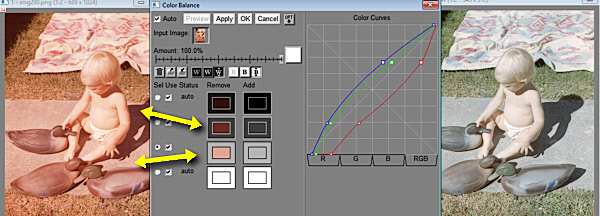
- Step_1_ClrBalance.jpg (160.45 KiB) Viewed 4589 times
Step 2: Apply a 'Vibrance_Skin-Hue_Mask" [see the TIPs message board section] to the resulting
Step 1 image and use a HSV-S Color Curves adjusting the Input Mask black/white sliders, and HSV-S curve Control Points to a preference while monitoring an updating Preview:
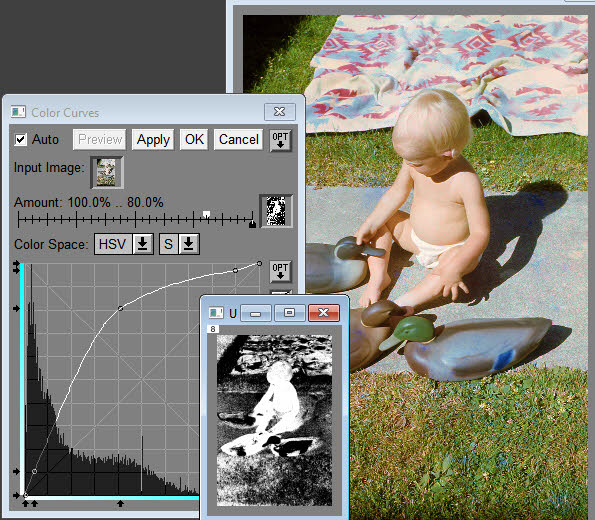
- Step_2_HSV-SClrCvr_VibSkinHue_Mask.jpg (123.17 KiB) Viewed 4589 times
Really do not how this will work with the original scanned full resolution image as the illustrations and suggestion above were done using the available png image file.
It might be possible to use the Color Balance setting from this image if the other scanned images have the same fading and their original exposures match.
...den...
P.S. I too have been stumped and as Jonathan suggests, converted to monochrome having a preference contrast, tint, and sometimes grain for an 'old photo' ambience.
Re: color balance
Posted: February 14th, 2018, 2:59 pm
by Winfried
The main issue with this kind of images is the different fading of the different colol chanals.
A quite and dirty approach may be to convert the image in a first step to a negativ one (with the Gray|Negative Transformation).
Then use the Color|Negativ Transformation to convert it to a positiv again. With this fransformation you have an easy access to the gamma of the different color curves. So the curves can be adjusted differently. As you see in den's workflow: Red needs obviously to be adjusted different than the other curves. Some finetuning with the color balance and the saturation transformation will finish the result.
Doubtless there are different valid workflows for this problem. The main problem is that you have to adjust the color curves separately since the fading is different.
Re: color balance
Posted: February 14th, 2018, 4:08 pm
by jsachs
Den & Winfried,
I'm impressed you were able to get so much out of this image.
Re: color balance
Posted: February 15th, 2018, 11:27 am
by TryAgain
Many thanks to both of you - just what I was looking for. I will try to produce a mask as shown and apply to the full size image.
Regarding fading - this image was taken 1960 - only a few show slides this effect but all had the same usage and were stored in a cool area (with occasional higher humidity). I will have a look to see whether the film type was a factor and if any show the effect to a lesser extent.
The attached is one of my earlier attempts. Note the green cast in the shadow.
Re: color balance
Posted: February 15th, 2018, 11:33 am
by TryAgain
I could not view the attachment so will try using a PNG

- img290-1.png (68.32 KiB) Viewed 4536 times
Re: color balance
Posted: February 15th, 2018, 8:28 pm
by MahnEngland
Thanks all...this was most instructive.
Re: color balance
Posted: February 17th, 2018, 3:11 pm
by TryAgain
The slides with the extreme color cast were all Kodak Ektachrome
Re: color balance
Posted: February 18th, 2018, 3:32 pm
by den
...
Addendum to the
Step 1 Color Balance transform workflow...
Notice the rather extreme correction made to remove the red color cast from the full range black point. In these cases where neutralizing color casts at the black and white points, it may be better to do this as a separate step first and then remove color casts of the mid-tones of the resulting image... i.e.,
Step 1a Click on the starting image and open the Color Balance transform with default settings to remove color casts from the black and white full range points; Click Apply.
Step 1b Change the Input image to the resulting
Step 1a image; select OPTions-Reset; now sample the sidewalk shadow and sunlight image areas to remove mid-tone color casts; and click OK.
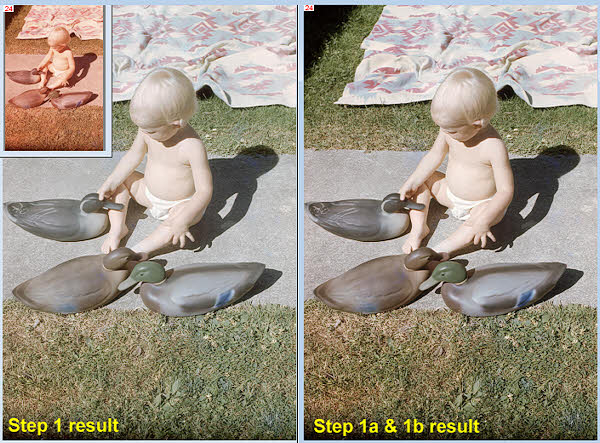
- Modify_Step1.jpg (298.13 KiB) Viewed 4452 times
...den...