Original Post 2 of 2
...
Step 3 illustration: Composite-Hard Light blend; Textured image Luminance histogram

- Screenshot (3).jpg (72.85 KiB) Viewed 2655 times
...
Step 4 illustration: opacity Composite-Blend; adjusted Textured image Luminance histogram
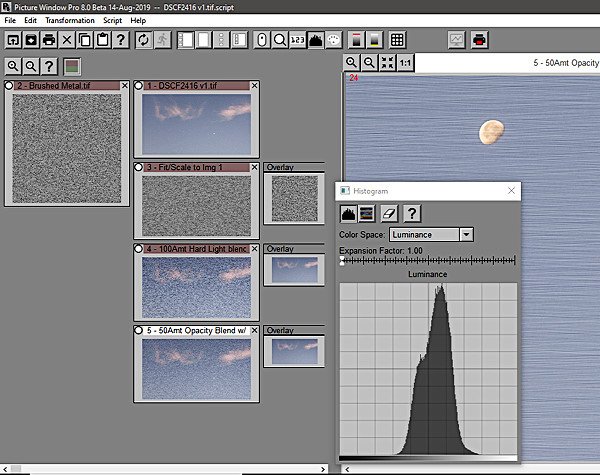
- Screenshot (4).jpg (71.22 KiB) Viewed 2655 times
...
Script Text: Color Management settings and File locations will be updated when the Script is used and
re-saved on your system____________________________________________
script 1.0
PWP_Version ″Picture Window Pro 8.0 Beta 14-Aug-2019″
color_management enabled 1 on_mismatch 0 on_batch_mismatch 1 acs_profile ″sRGB Color Space Profile.icm″ gray_acs_profile ″Gamma 2.2.icm″ wcs_profile ″sRGB Color Space Profile.icm″ gray_wcs_profile ″Gamma 2.2.icm″ monitor_curves_file ″″ monitor_curves_enabled 0
image index 1 caption ″DSCF2416 v1.tif″ saved_as ″″ saved_on ″″ parent -1 bypass -1 same_size 0 size_specific 0 breakpoint 0 n_inputs 0 n_masks 0 command ‴file_open 0 n_files 1 current 0 show_progress 1 from_default 0 file1 ″C:\Users\birch\Pictures\2019 Photos\190820 Early Morning Moon\DSCF2416 v1.tif″ time1 ″20190820 173457″‴
end_image
image index 2 caption ″Brushed Metal.tif″ saved_as ″″ saved_on ″″ parent -1 bypass -1 same_size 0 size_specific 0 breakpoint 0 n_inputs 0 n_masks 0 command ‴file_open 0 n_files 1 current 0 show_progress 1 from_default 0 file1 ″C:\Users\birch\Documents\Picture Window Pro\Textures\Misc\Simulated Brushed Metal.tif″ time1 ″20160225 001730″‴
end_image
image index 3 caption ″Fit/Scale to Img 1″ saved_as ″″ saved_on ″″ parent 1 bypass 0 same_size 1 size_specific 0 breakpoint 0 n_inputs 1 n_masks 2 command ‴composite 0 operation 0 alignment 5 nalign 4 label 1 overlay_color ffffff overlay_amount 1 -1 0 0 ″Overlay Amount:″ ″Overlay Mask″ amount 1 -1 0 0 ″Amount:″ ″Base Mask″ display 2 sync_scroll 1 auto_preview 1 ix1 0.0000 iy1 0.0000 ox1 0.0000 oy1 0.0000 ix2 1.0000 iy2 0.0000 ox2 0.5575 oy2 0.0000 ix3 0.0000 iy3 1.0000 ox3 0.0000 oy3 0.9913 ix4 1.0000 iy4 1.0000 ox4 0.5575 oy4 0.9913‴
input base_image 3 input_number 0 index 2 caption ″Overlay″
end_image
image index 4 caption ″100Amt Hard Light blend″ saved_as ″″ saved_on ″″ parent 3 bypass 0 same_size 1 size_specific 0 breakpoint 0 n_inputs 1 n_masks 2 command ‴composite 0 operation 6 alignment 0 nalign 0 label 1 overlay_color ffffff overlay_amount 1 -1 0 0 ″Overlay Amount:″ ″Overlay Mask″ amount 1 -1 0 0 ″Amount:″ ″Base Mask″ display 2 sync_scroll 1 auto_preview 1 ‴
input base_image 4 input_number 0 index 1 caption ″Overlay″
end_image
image index 5 caption ″50Amt Opacity Blend w/ Img 1″ saved_as ″C:\Users\birch\Pictures\Imaging Tutorials\Adding Texture\DSCF2416 Brushed Metal\DSCF2416 v1.tif″ saved_on ″21-Aug-2019 15:29:21″ parent 4 bypass 0 same_size 1 size_specific 0 breakpoint 0 n_inputs 1 n_masks 2 command ‴composite 0 operation 0 alignment 0 nalign 0 label 1 overlay_color ffffff overlay_amount 0.5 -1 0 0 ″Overlay Amount:″ ″Overlay Mask″ amount 1 -1 0 0 ″Amount:″ ″Base Mask″ display 2 sync_scroll 1 auto_preview 1 ‴
input base_image 5 input_number 0 index 1 caption ″Overlay″
end_image
end
____________________________________________________________________
Currently, this is my prefered method to add the "...Textures/Film Grain/..." texture images of PWP8's Settings folder when preference.
...den...